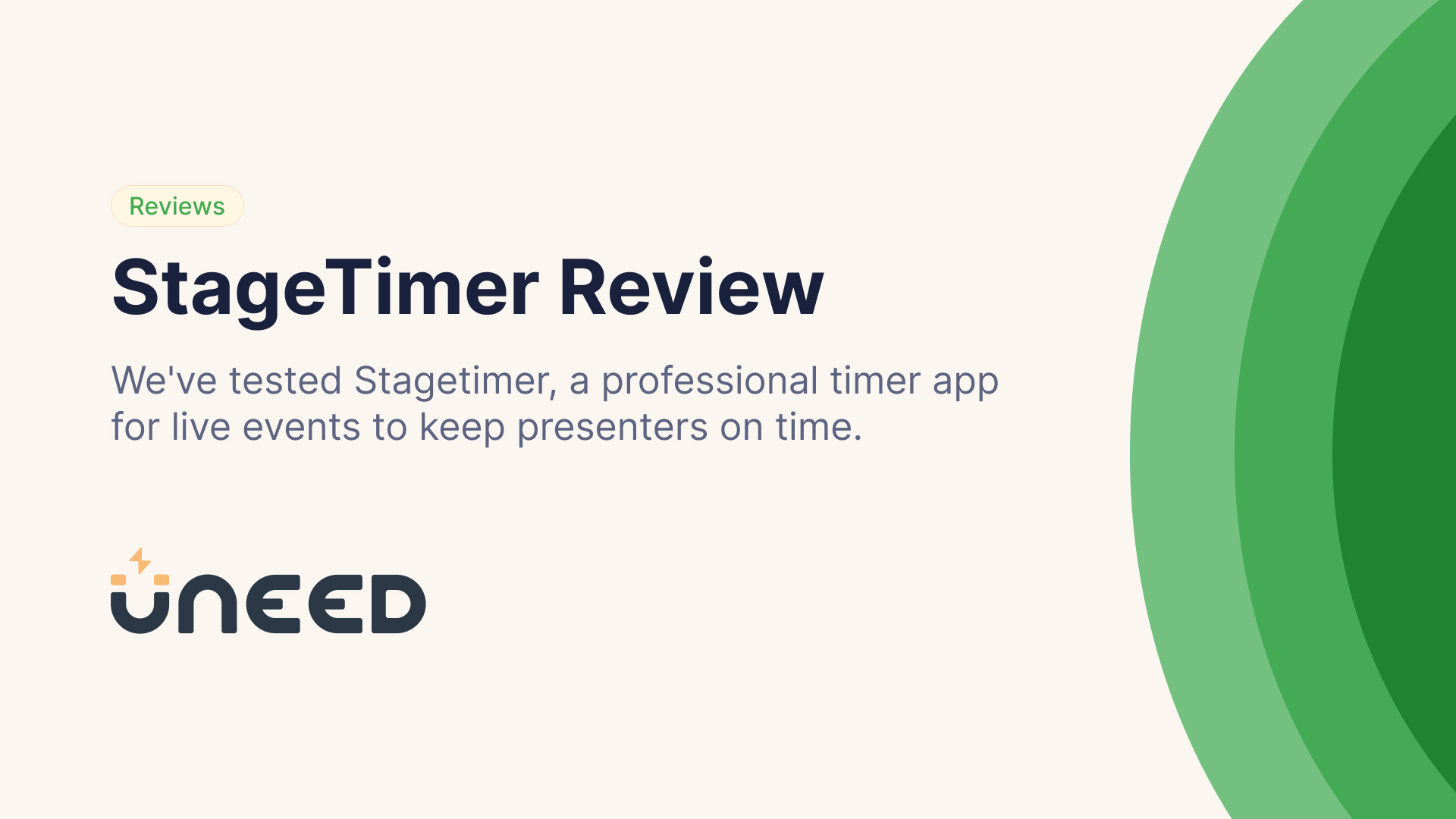
Stagetimer Review - The remote-controlled countdown timer you need in 2025
We've tested Stagetimer, a professional timer app for live events to keep presenters on time.
Welcome to this Stagetimer review.
Stagetimer is a remote-controlled countdown timer that enables you to display a fullscreen timer for a presenter, while you manage it from a separate device. What began as a side project inspired by a friend's difficulty in setting a timer in their studio (check out the full and incredible story here) evolved into a successful and widely utilized tool around the globe.
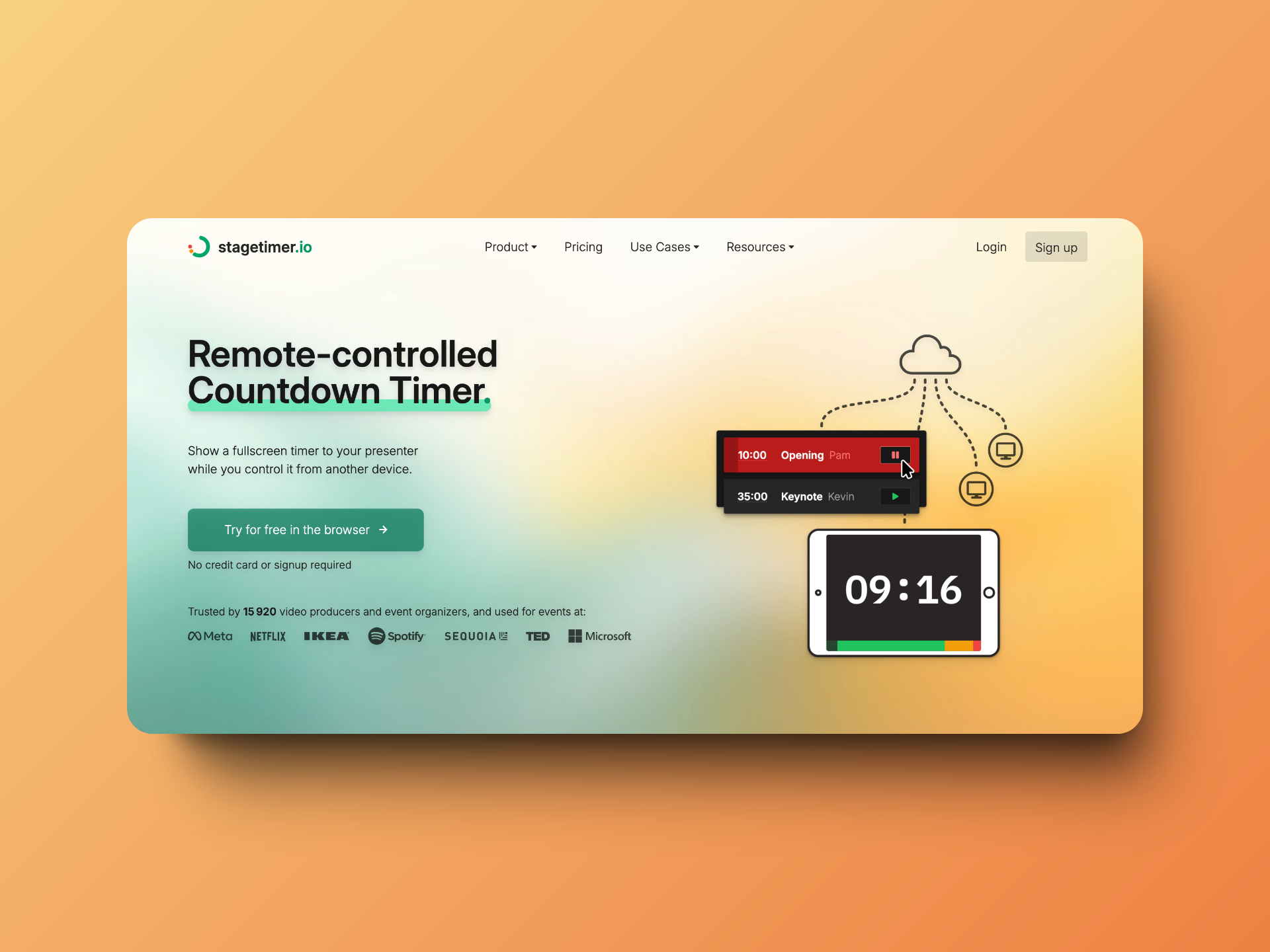
Let's discover the universe of Stagetimer 🚀
Stagetimer setup
Stagetimer exists as a browser version, but also as an app for Windows or MacOS, which allows offline access to the timer. We'll test the free version, so in the browser. We just need to click on the main button on the homepage, and we're immediately taken to a timer management dashboard:
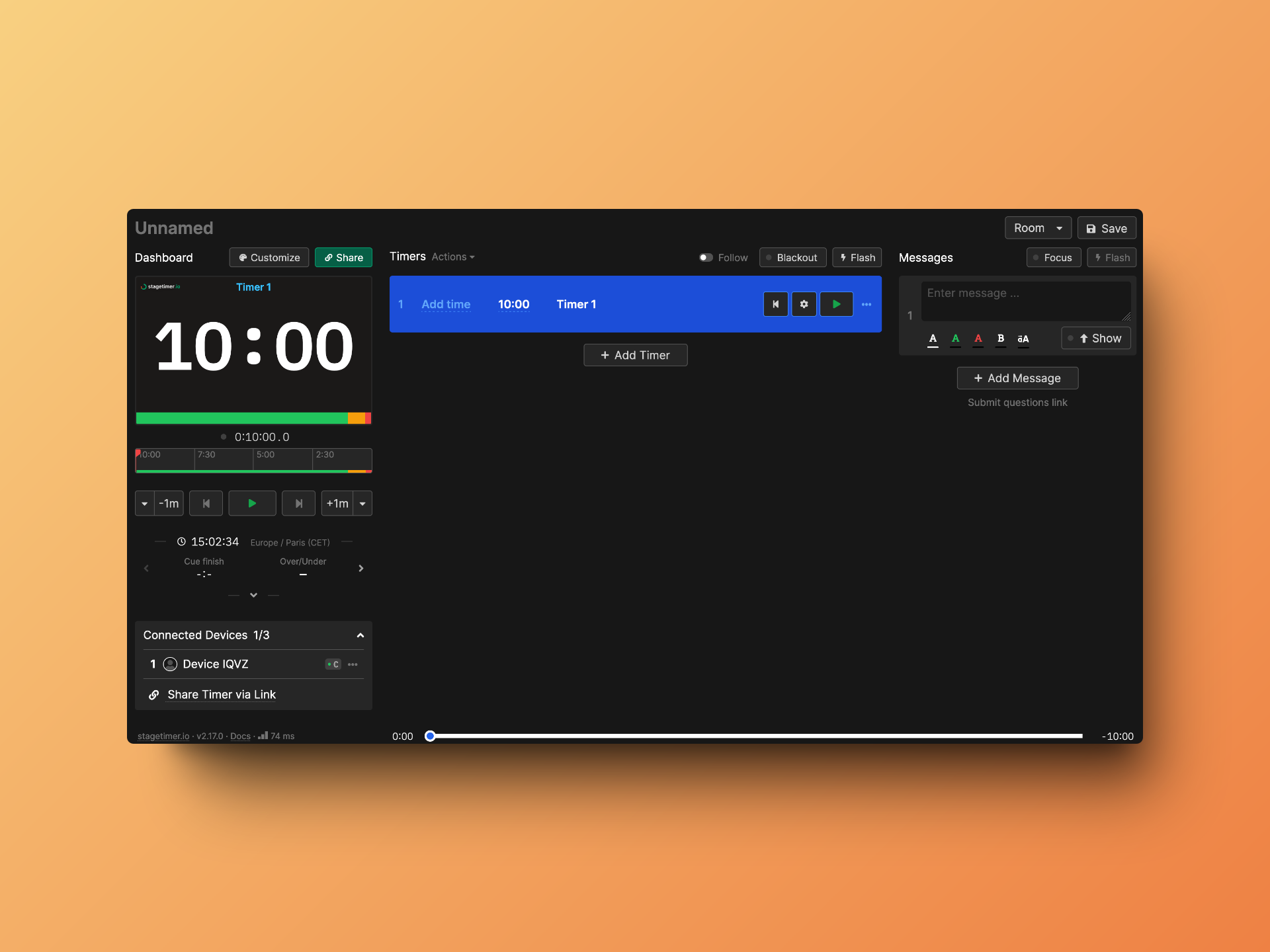
As we can immediately see, it's a rich interface with many customization options. Shall we test them?
Timer customization
Let's start discovering all the options available to us. With just one click, you can add a new timer to our dashboard. In the free version, you can have up to 3 timers 🤩
Let's create a small usage scenario. Let's say we're recording a podcast featuring Thomas Sanlis about his tool Uneed, and create 3 timers: the first for the introduction to Uneed and its creator, the second for the interview itself, and the third to conclude the topic.
So we modify the timers to have 8 minutes for the first, a timer for 30 minutes for the main interview section, and 5 minutes for the last. Stagetimer offers several options, for example, you can choose between a countdown of a specific duration or a countdown until a specific time of day (if you're looking for a New Year's Eve countdown, who knows). You can also choose between a countdown, a count up, or other options with the time of day. We'll stick to a classic countdown for our basic use of the tool.
You can also name each countdown and assign a speaker to it (very useful if you have multiple speakers on stage, for example, to remind each person when to speak). You can also add tags to each timer.
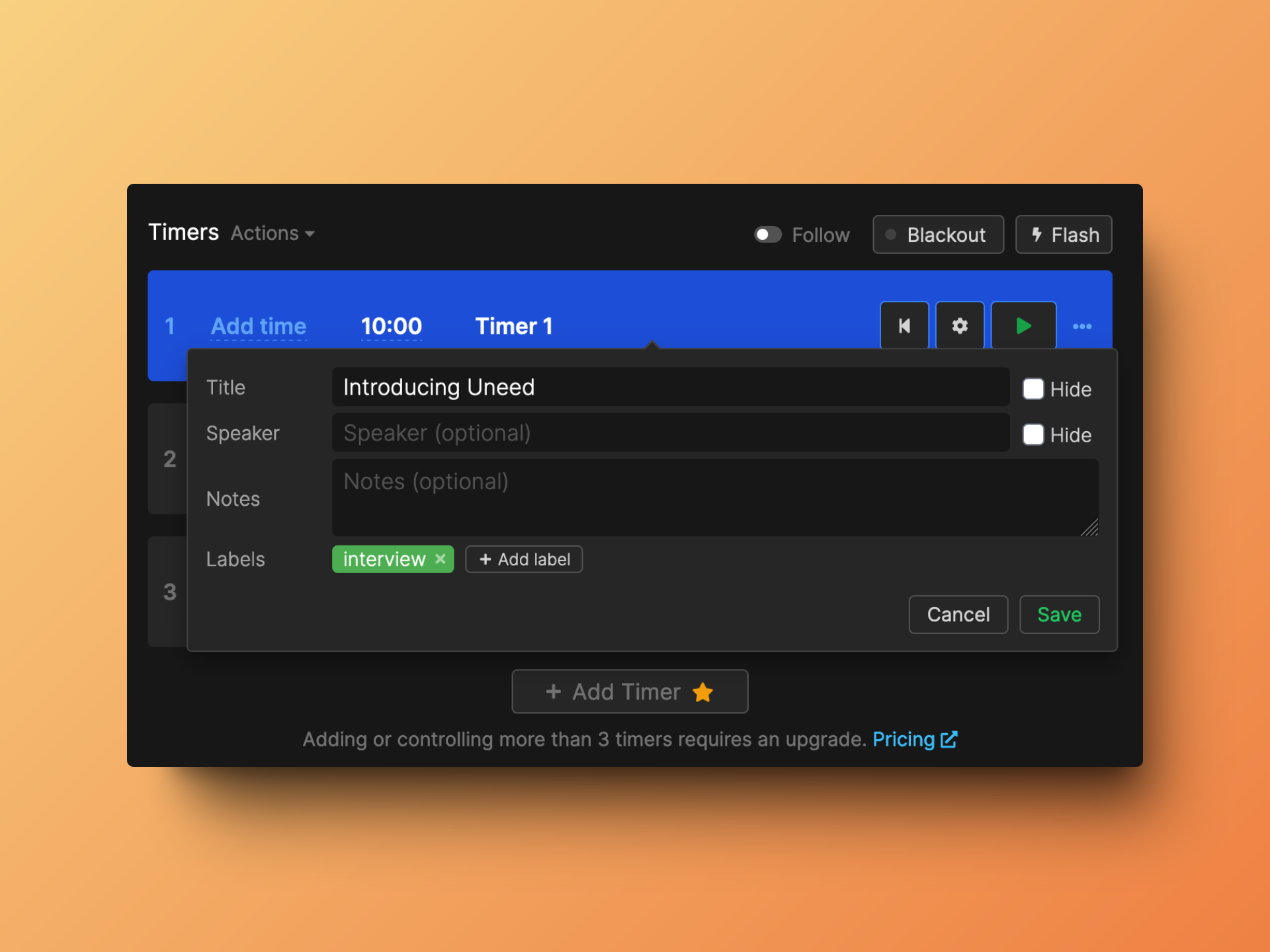
Each timer can be assigned a start date and time, and by default, the timer is started manually. You can also decide that the timer will start when the last timer reaches zero, for example.
We also have a small Customize button, which opens a modal with a timer preview and lots of customization options (available only in the paid version).
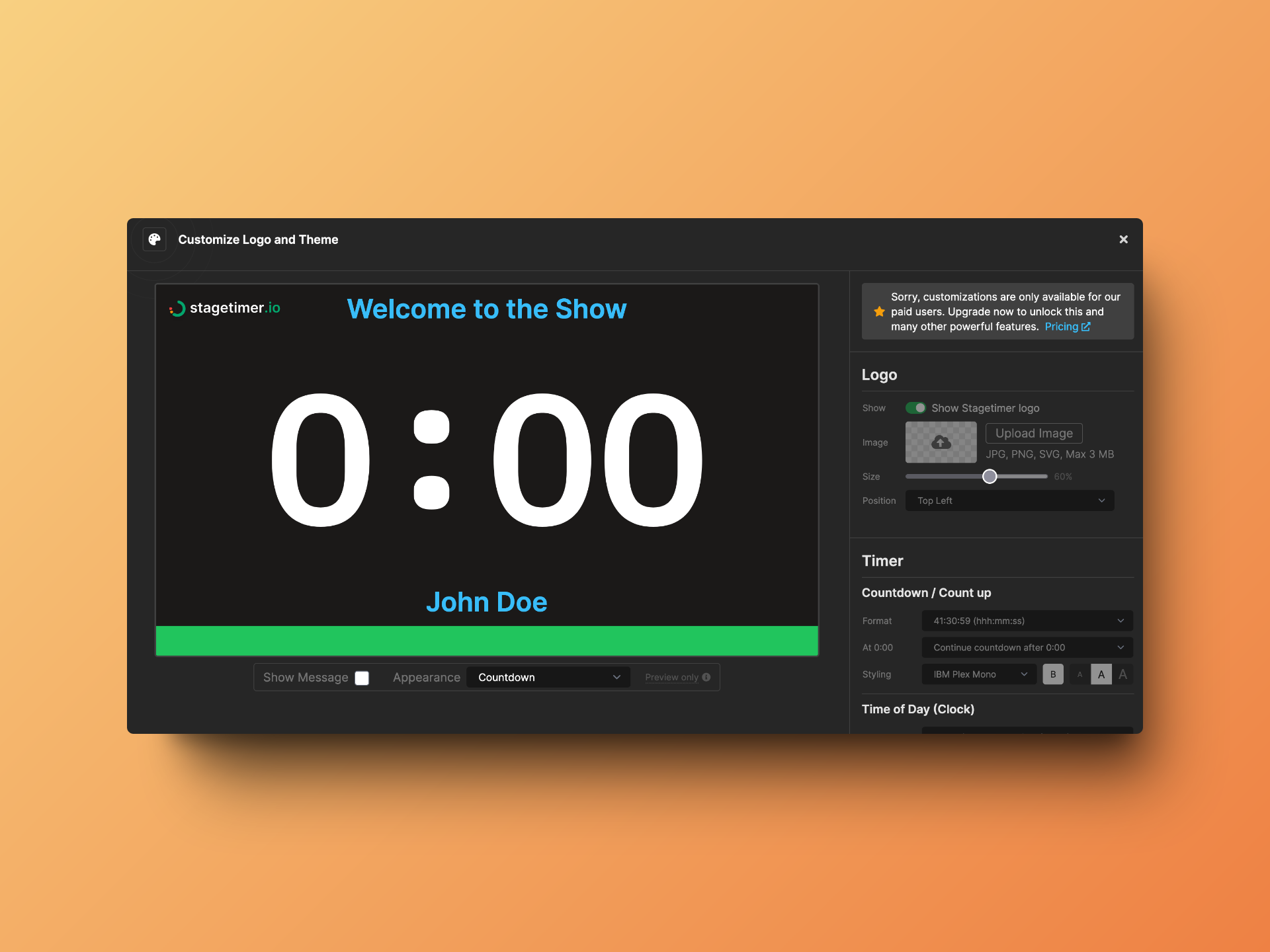
That's all well and good, but we've only scratched the surface. Stagetimer's strength lies in its live aspect, so let's test that!
Live test 📺
Here we go, we click on Share!
Stagetimer opens a sharing modal with different options, and you can choose to share a link or a QR Code.
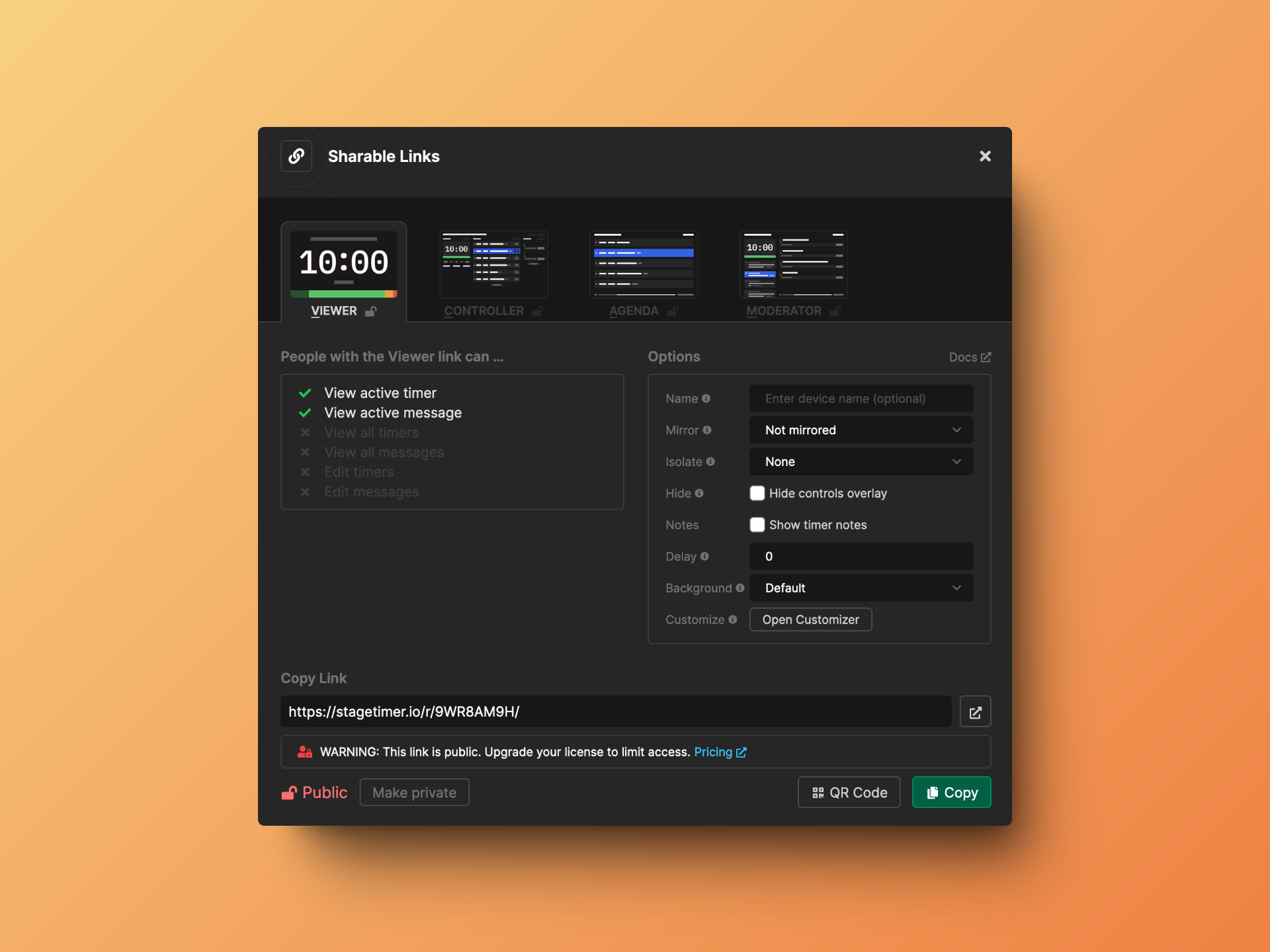
We copied the link, and now we're opening the timer in a browser window on the right while keeping the dashboard on the left. Here's a small demo video. We first modified the introduction timer duration from 8 to 2 minutes, and we can see that the modification is immediately reflected on the right on the presenter's screen. We then went a bit live, and we can clearly see the color indicators that help quickly realize when the timer is ending (orange, then red). We then moved to the next timer to start the interview.
And now let's test one of Stagetimer's most interesting features, adding live messages. Let's say we're recording Thomas Sanlis's interview, and our presenter forgets to mention his new project. We'll try to send him a message on his presentation screen during the interview.
Amazing! This feature is really valuable for communicating simple and urgent messages without ruining the live stream. And what simplicity of use!
Other features
The audience Stagetimer targets has very specific needs, and this has created a really complete tool as we've seen. Some other features that we could see without testing are:
- 🎨 Visual customization options for the timer (background, theme, font...)
- 🔌 Integration with Companion and other tools
- 💻 Adding to a Zoom call
- 📅 Sharing a dynamic agenda for an event, for example
And many other features that you can discover here.
But there's one last feature we haven't talked about and that we absolutely want to test before finishing this review: the ability to collect questions.
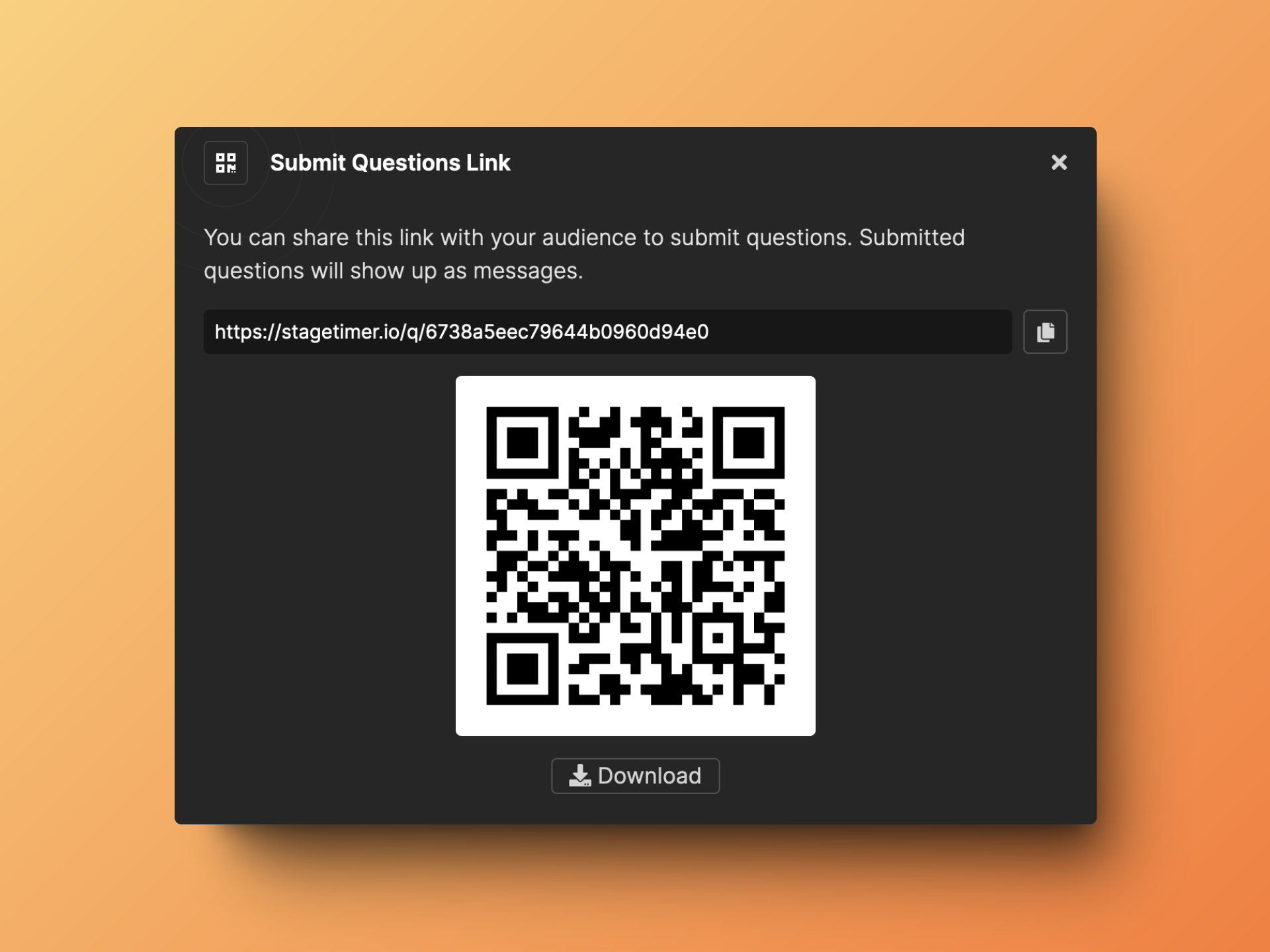
We used the QR code with a mobile phone, and we arrive at a form to submit a question:
And immediately after submitting our form, the question appears on our timer management interface. We just have to click on Show, and there you go, the question appears and our presenter can ask it to Thomas. Just magical!
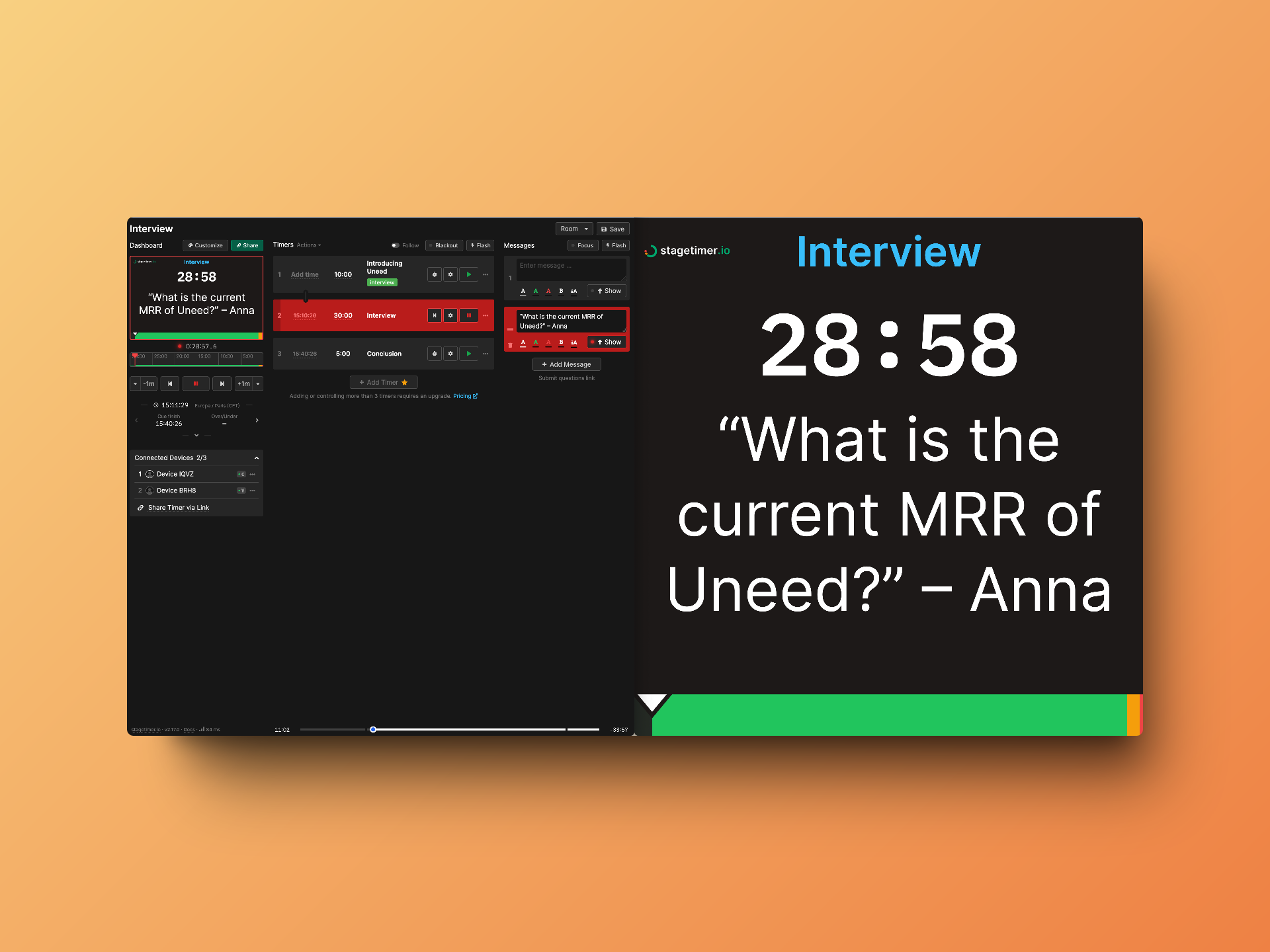
Conclusion
We've reached the end of this Stagetimer review. We're not in the broadcast business or any other profession requiring the use of a timer, but that's not necessary to appreciate the value added by Stagetimer. It's hard to imagine a tool more suited to its purpose, easy to use, and complete. And we haven't even mentioned how excellent the UX is. The tool is really accessible to everyone, and even in its free version, it's of exceptional quality. We couldn't test all its features, but we really invite you to test it yourself, you won't be disappointed. As for us, if we ever need a remote-controller countdown, we won't waste a second searching: Stagetimer will be our first choice! 😍
useSAASkit Review - The Next.js Supabase SaaS Template you need in 2025
We've tested useSAASkit, a ready-to-use NextJS Supabase SaaS template that will get your project up and running in no time.
Cursorful Review - Free browser recorder with automatic zooms
We've tested Cursorful, the browser recorder extension.