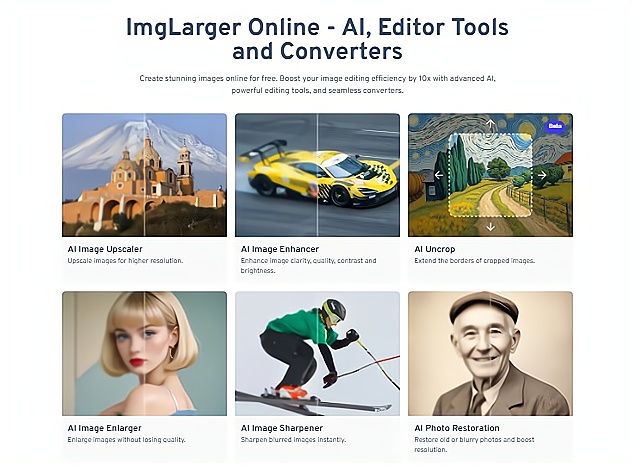Imglarger is a comprehensive AI-powered platform designed to effortlessly enhance image quality. With 14 specialized tools, it caters to professional photographers, content creators, and anyone looking to upgrade their photos without complex software. From upscaling to retouching, Imglarger has everything you need in one place.
Key Photo Enhancement Features
- AI Image Upscaler: Upscale images up to 800% while preserving sharpness and detail.
- AI Image Enhancer: Boosts color, contrast, and brightness for a more vibrant appearance.
-AI Uncrop: Expands the canvas without cropping or distorting key elements.
- AI Image Enlarger: Enlarges images for printing or high-res displays without quality loss.
- AI Image Sharpener: Fixes blurry photos and enhances clarity.
- AI Photo Restoration: Revives old or damaged photos by removing scratches and improving clarity.
- AI Anime Upscaler: Optimizes anime and cartoon images with tailored upscaling.
- AI Portrait Retouch: Smooths skin tones and removes blemishes for polished portraits.
- AI Background Remover: Removes backgrounds easily for creating transparent images.
- AI Image Denoiser: Eliminates noise and grain in low-light photos for a cleaner look.
- AI Cartoonizer: Transforms photos into cartoon-style images for avatars and creative projects.
- AI Old Photo Repair: Repairs and colorizes old black-and-white photos.
- AI Object Remover: Erases unwanted objects from photos without disrupting the background.
How to Use Imglarger to Enhance Your Photo Quality
Step 1: Choose an AI Tool
Imglarger offers 14 different AI tools. Start by visiting the homepage and selecting the tool you need. For instance, use the AI Image Sharpener if you want to fix a blurry photo.
Step 2: Upload Your Image
Drag and drop your JPG, PNG, or WebP image into the workspace. Imglarger supports both single and batch uploads — you can upload up to 8 images at a time in batch mode.
Step 3: Auto-Enhance Your Image
Click the "Upload and Start" button, and Imglarger will automatically enhance your image. Processing time may vary based on the size and number of files.
Step 4: Download the Enhanced Image
Once the enhancement is complete, click "Download" or "Download All" to save your improved photos to your device.
Imglarger Pros and Cons
Pros:
- Comprehensive toolset with 14 AI features for diverse editing needs.
- Maintains image quality even when upscaling or enlarging.
- Supports a wide range of image formats.
- Simplifies and speeds up image editing tasks.
- Offers affordable pricing plans.
- Customizable settings for tailored results.
Cons:
- Larger files may require more processing time.
- Advanced tools are only available on paid plans.
Who Should Use Imglarger?
1. Content Creators
Perfect for enhancing social media visuals with tools like background removal and image enhancement, ensuring eye-catching posts.
2. Photographers & Graphic Designers
Ideal for upscaling, sharpening, and restoring images, supporting a variety of creative projects with high-quality results.
3. E-commerce Businesses
Enhances product images for online stores, making them look professional and more appealing to potential buyers.
Frequently Asked Questions
Q1: How does Imglarger maintain the quality of enlarged images?
Imglarger's AI algorithms analyze and enhance images, preserving details like sharpness and clarity even when upscaled.
Q2: What image formats does Imglarger support?
It supports formats like JPG, PNG, and more, allowing you to upload and download enhanced images without watermarks.
Q3: Is it safe to enhance images with Imglarger?
Imglarger prioritizes user privacy, ensuring all uploads are processed securely and not shared without consent.